Laxis - Chrome Extension: AI Meeting Assistant for Google Meet Users
Laxis Chrome Extension: The AI meeting assistant for Google Meet. Capture, transcribe, and organize meeting notes effortlessly. Boost productivity with ease!
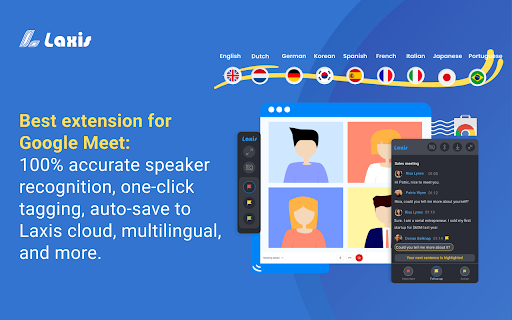
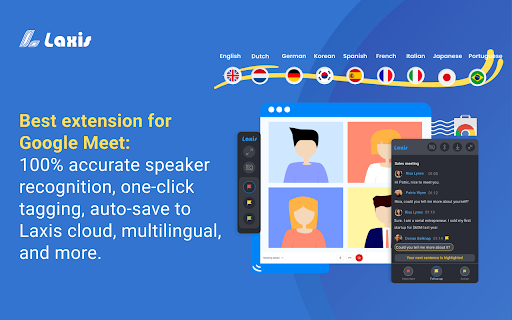
What is Laxis AI Chrome Extension?
Laxis is an AI-powered assistant designed specifically for Google Meet users. It provides tools like real-time transcription, speaker recognition, and cloud-based auto-saving to improve the quality and efficiency of virtual meetings.
How to Use Laxis AI Chrome Extension?
1. Add the Laxis extension to your Chrome browser
2. Launch a Google Meet session from Chrome
3. Laxis will automatically activate and provide live captions
4. Ensure captions stay on for continuous transcription
5. Highlight key moments or use auto-scrolling during the meeting
6. Save the transcripts in your preferred file format
Key Features of Laxis AI Chrome Extension
Real-time transcription
Laxis captures everything discussed during your Google Meet, providing real-time text that is easy to follow.
Speaker identification
Laxis can recognize different speakers, making it easier to track who said what during meetings.
In-meeting tagging
You can tag critical moments or statements in real time, helping you recall or emphasize important discussions.
Cloud auto-saving
All your meeting transcripts are saved automatically to the cloud, ensuring easy access whenever needed.
Practical Use Cases for Laxis AI Chrome Extension
Transcribing Google Meet sessions
Record and transcribe every conversation held in Google Meet with full accuracy.
Highlighting key moments in meetings
Use the in-meeting highlight feature to mark significant points in the discussion.
Searching across transcripts
FAQ from Laxis - Chrome Extension
What is Laxis?
Laxis is an AI assistant built to enhance your Google Meet experience by providing transcription, speaker recognition, and other useful meeting tools.
How to use Laxis?
1. Install the Laxis Chrome extension
2. Open Google Meet in Chrome
3. Laxis will launch automatically and enable captions
4. Keep captions enabled for real-time transcription
5. Use features like highlighting and auto-scrolling during the meeting
6. Save transcripts in any format you need
7. Create a free account to unlock auto-saving and advanced tools
Which languages does Laxis support?
Currently, Laxis supports English as well as other languages like French, German, Portuguese (Brazil), and Spanish (Latin American and European varieties).