**MacCopilot: Native macOS Copilot with Advanced AI Interactions**
Native copilot app for macOS with advanced AI interactions
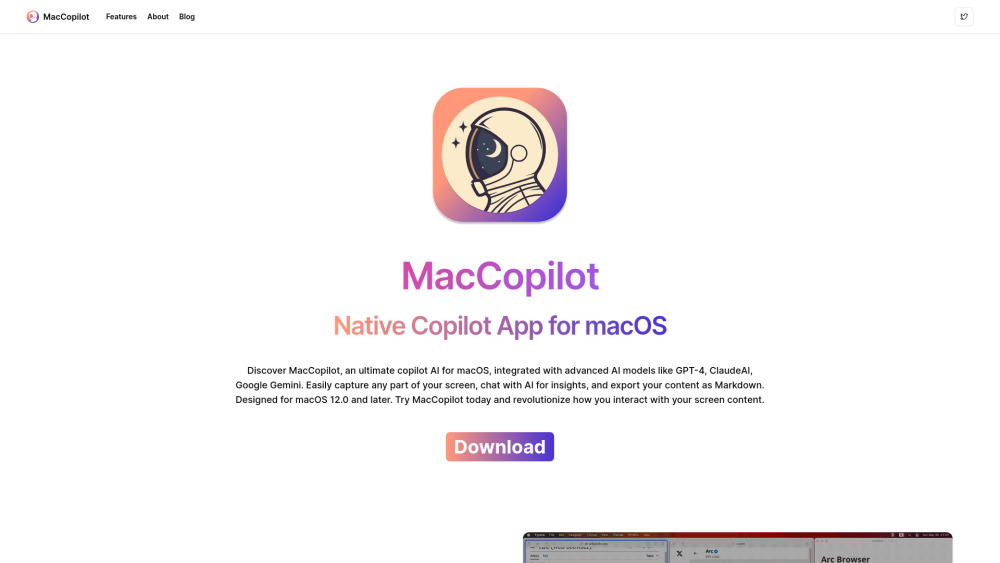
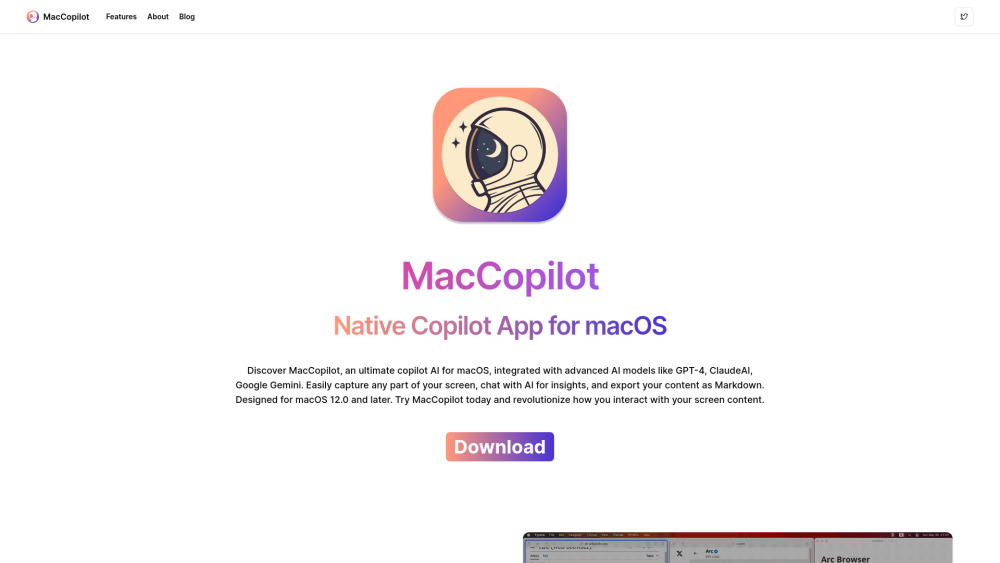
What is MacCopilot?
MacCopilot is an intuitive copilot application built specifically for macOS, designed to interact intelligently with your on-screen activities. By leveraging sophisticated AI models like GPT-4 and Gemini, users can easily take dynamic screenshots, consult AI for insights, and export their work in Markdown format. MacCopilot aims to boost productivity and creativity for macOS users by integrating seamlessly with various AI-driven platforms.
How to use MacCopilot?
Key Features of MacCopilot
Interact with advanced AI models like GPT-4 and Gemini
Capture screenshots with precision using versatile tools
Integrate with various AI platforms for maximum efficiency
Applications of MacCopilot
Use AI to gain insights into on-screen content
Enhance productivity with flexible screenshot capabilities
Easily share content by exporting as Markdown
-
MacCopilot Support & Contact Information
For customer support, you can reach out via email: [email protected]. For more contact details, visit the contact us page(mailto:[email protected]).
-
About MacCopilot
Company Name: MacCopilot. For more information about the company, please visit the about us page(https://maccopilot.co/about).
-
MacCopilot Pricing
For pricing details, visit: https://maccopilot.co/#pricing.
-
MacCopilot on YouTube
Watch MacCopilot videos on their YouTube channel: https://youtube.com/@tychostationai.
-
MacCopilot on Twitter
Follow MacCopilot on Twitter: https://x.com/thetychostation.
MacCopilot FAQ
What is MacCopilot?
MacCopilot is an advanced copilot app tailored for macOS, offering intelligent interaction with your screen through AI models like GPT-4 and Gemini. It allows users to take flexible screenshots, engage with AI for insights, and export work in Markdown.
How do I use MacCopilot?
Install MacCopilot on macOS 12.0 or later, then start engaging with AI models, capturing screen content, and connecting with various AI platforms for enhanced productivity.
What are the system requirements for MacCopilot?
MacCopilot is compatible with macOS 12.0 or later, supporting versions like Monterey, Ventura, and Sonoma.
How do I enable screen recording in MacCopilot?
To grant recording permissions, go to System Preferences > Security & Privacy > Screen Recording, and ensure MacCopilot is selected.
How do I manage my licenses in MacCopilot?
Licenses can be managed under Preferences > General within the app.