SubCap Genie: Edit, Caption, Translate & Optimize Videos
SubCap Genie: Your all-in-one web app for seamless video editing, captioning, translation, and optimization. Create impactful videos effortlessly!
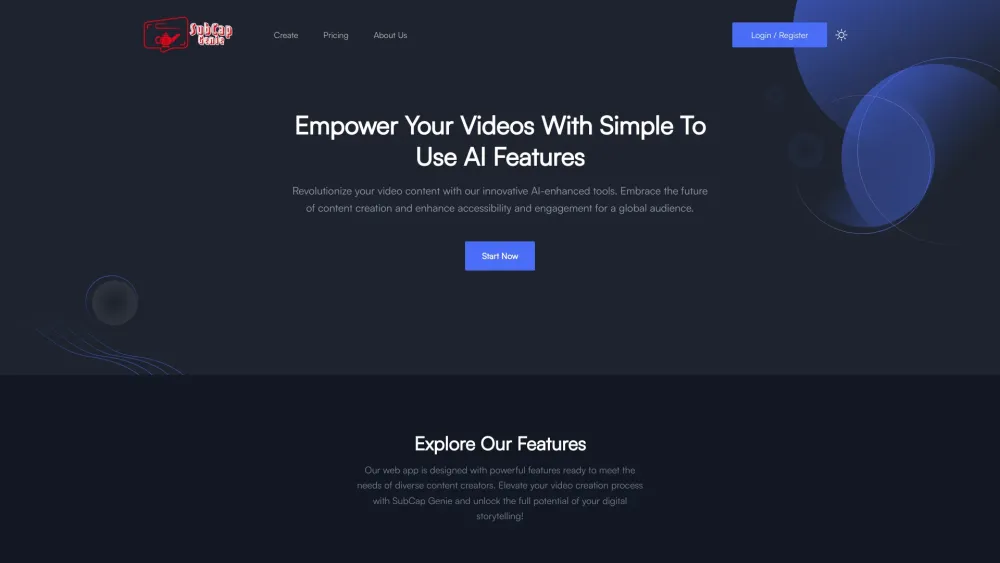
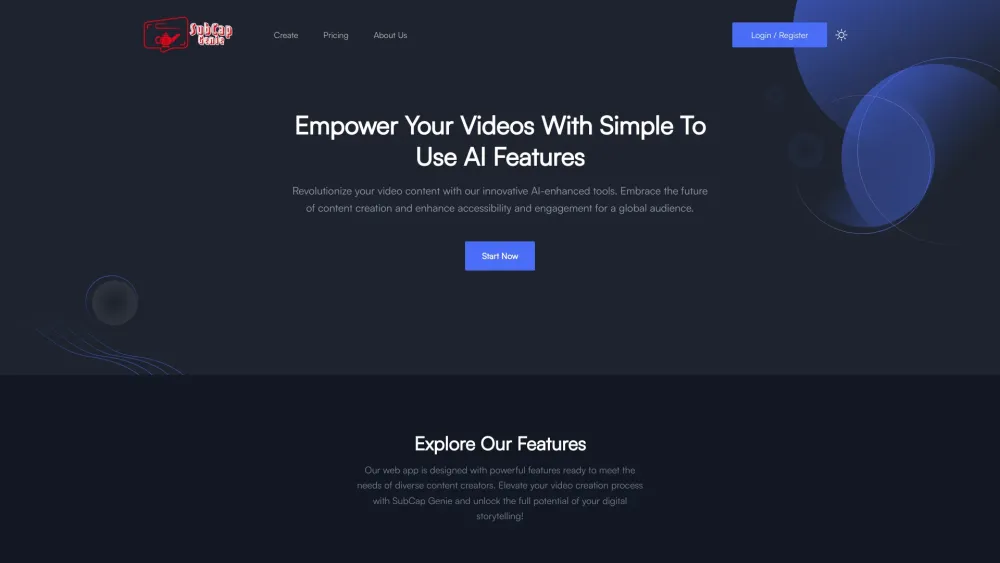
What is SubCap Genie?
SubCap Genie is a comprehensive video editing web application that provides tools for captioning, translating, and optimizing videos in one platform.
How to Use SubCap Genie?
1. Create an account or log in. 2. Upload the video you wish to edit. 3. Use the snip and clip feature to adjust aspect ratios and crop the video. 4. Generate precise captions and translate them into various languages. 5. Enhance your video by adding music from a curated selection or your personal library. 6. Organize your video with AI-generated chapters and timestamps. 7. Use AI to create a concise video summary and generate engaging titles with relevant keywords. 8. Save and download your finished video.
Core Features of SubCap Genie
Snip & Clip
Caption & Translate
Music Enhancement
Chapters & Timestamps
Video Summary
Title and Keyword Generation
SubCap Genie Use Cases
Create social media videos with different aspect ratios.
Make videos accessible globally with accurate captions and translations.
Add music to set the mood of your video.
Organize video content with chapters and timestamps for easy navigation.
Generate concise summaries and compelling titles with relevant keywords.
-
SubCap Genie Support
For customer service, visit our contact page.
-
SubCap Genie Company
Operated by FutrX. Learn more about us on our about page.
-
SubCap Genie Login
Log in to SubCap Genie here.
-
SubCap Genie Sign Up
Sign up for SubCap Genie here.
-
SubCap Genie Pricing
View our pricing plans here.
FAQ from SubCap Genie
What is SubCap Genie?
It is a web app that offers an all-in-one solution for video captioning, translation, and optimization.
How to use SubCap Genie?
1. Create an account or log in. 2. Upload your video. 3. Use snip and clip to crop and adjust aspect ratios. 4. Generate and translate captions. 5. Add music from our selection or your own. 6. Organize content with AI-generated chapters and timestamps. 7. Generate summaries and titles with keywords. 8. Save and download the video.
Is SubCap Genie only for professionals?
No, it is designed for both professional and amateur video creators.
Can I use my own music?
Yes, you can upload your own music or select from our curated stock music.