Receipts: Analyze Text Messages for In-Depth Relationship Insights
Unlock relationship insights by analyzing text messages with 'Receipts'—your go-to tool for in-depth emotional understanding and connection clarity.
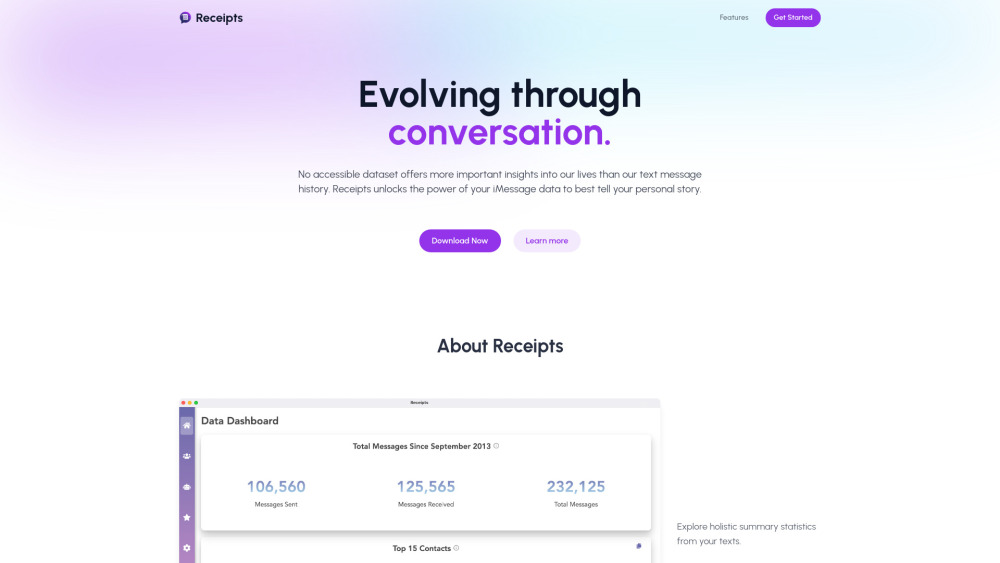
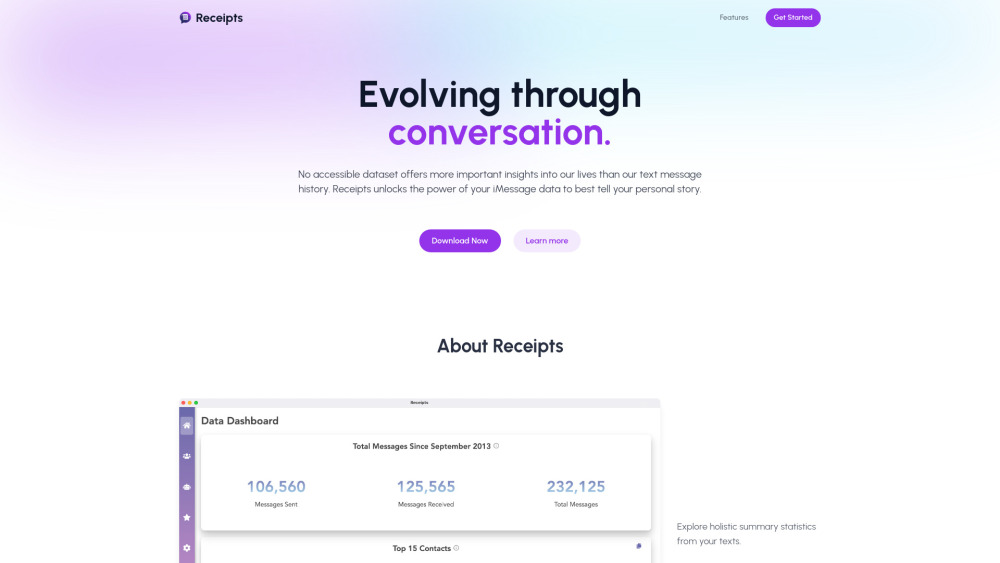
What is Receipts?
Receipts is an advanced tool designed to delve into your text message history, providing in-depth insights and AI-generated advice to help you better understand your relationships. By analyzing your conversations, Receipts offers a unique, objective view of your interactions.
How to Use Receipts?
Core Features of Receipts
Comprehensive Text Message Analytics
Personalized AI Recommendations
Objective Analysis of Conversations
Use Cases for Receipts
Deepen Your Understanding of Relationships
Get Suggestions on Who to Reach Out To Next
Gain Insights from Your Messaging Patterns
-
Receipts Support & Customer Service
For support, you can contact Receipts customer service via email at: [email protected].
-
About Receipts
To learn more about Receipts, visit the About Us page.
FAQ from Receipts
What is Receipts?
Receipts is a sophisticated tool for analyzing text messages. It provides in-depth statistics and AI-driven insights to enhance your understanding of relationships and offers an external viewpoint on your conversations.
How do I use Receipts?
To use Receipts, download the app, upload your iMessage data, and explore detailed summaries, relationship insights, and AI-driven recommendations.
Is Receipts compatible with all devices?
Receipts is currently available for MacOS only, supporting both Apple Silicon and Intel devices.
How is my data protected?
Your data is securely stored on your local device. For AI functionalities utilizing ChatGPT, data is transmitted via API, but not stored on external servers. For any privacy concerns, contact [email protected].
How can I sync more messages to my Mac?
To sync additional messages from your iPhone to your Mac, open the Messages app on your Mac, navigate to Settings, select the iMessage tab, and click 'Sync Now' to add saved messages.