Chatotron: Easy UI for ChatGPT, Engaging and Customizable Chats
Chatotron is a Windows UI application that provides a user-friendly interface for ChatGPT, a powerful chatbot. With Chatotron, users can easily engage in conversations, ask questions, and personalize their chat experience.
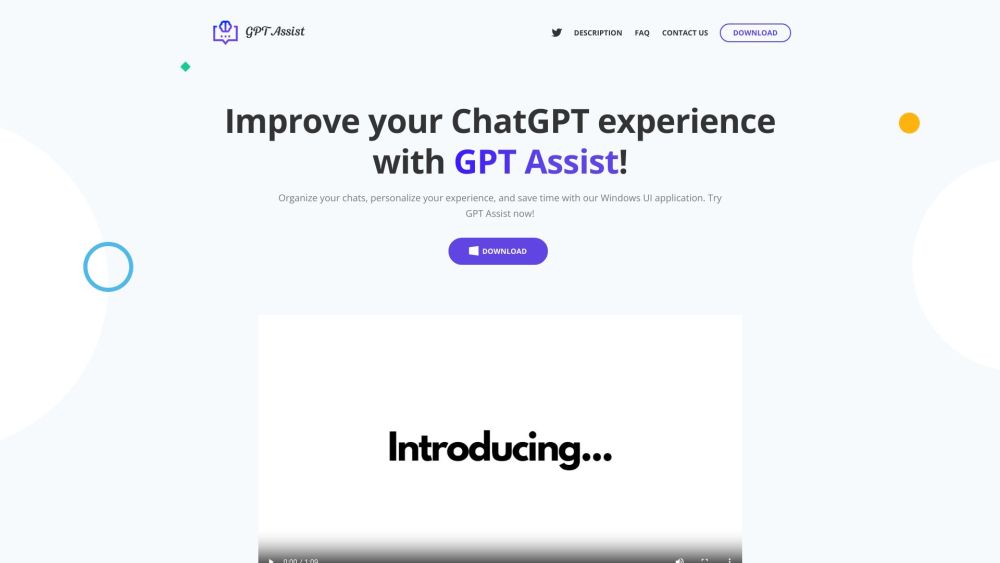
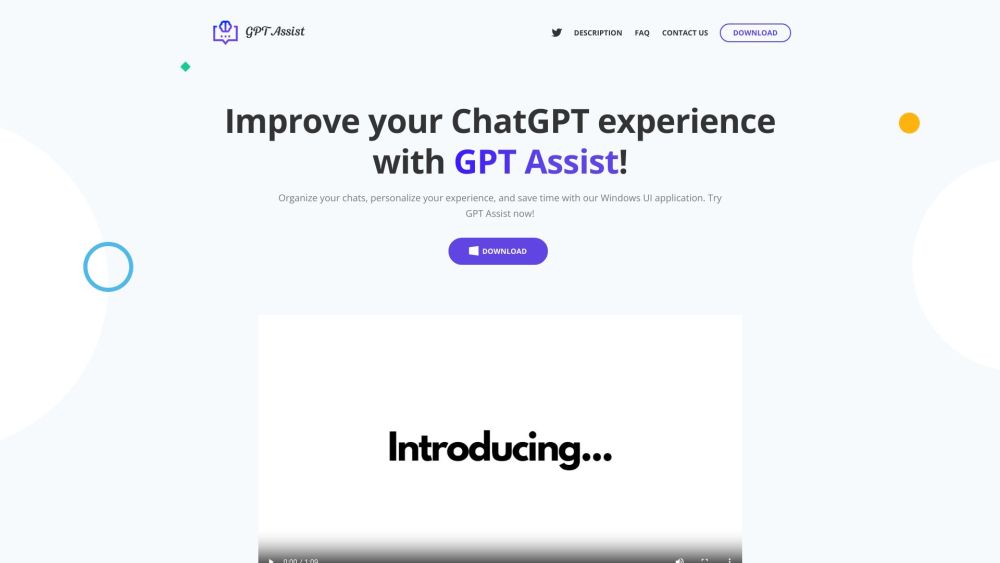
Understanding Chatotron
Chatotron is a Windows application that enhances your interaction with ChatGPT through an intuitive interface. Designed for ease of use, Chatotron allows users to seamlessly engage in conversations, ask questions, and tailor their chat experiences to their preferences.
Getting Started with Chatotron
Key Features of Chatotron
Support for Multiple Languages
Customizable Hotkeys
Organize Chats into Groups
Personalized Chat Experience
Interactive Document and URL Embedding
Applications of Chatotron
Enhanced and Personalized Conversations
Boosted Workflow and Productivity
Streamlined and Organized Chats
Dynamic Chats with Embedded Documents or URLs
-
Customer Support for Chatotron
For customer service, reach out via email at [email protected]. For more contact options, visit our contact page.
-
Chatotron on Twitter
Follow us on Twitter at https://twitter.com/ChatOTron.
Frequently Asked Questions (FAQ) About Chatotron
What is Chatotron?
Chatotron is a user-friendly Windows application that interfaces with ChatGPT, allowing users to engage in conversations, ask questions, and personalize their chat experience.
How do I use Chatotron?
Download Chatotron from the Windows app store, install it, and obtain an OpenAI API key from the OpenAI website. Enter this key into Chatotron's configuration window. Use the customizable hotkeys to access the chat window, organize chats into groups, personalize interactions, and embed documents and URLs.
What are the main features of Chatotron?
Chatotron includes customizable hotkeys, chat group organization, a personalized chat experience with different personalities, and interactive document and URL embedding. It also supports multiple languages.
How can I create chat groups in Chatotron?
Create chat groups by clicking the '+' icon next to 'Groups', entering the group name, and confirming. You can move existing chats to groups via the chat configuration window.
How do I use shortcut keys in Chatotron?
Chatotron offers customizable hotkeys for quick access. You can configure these hotkeys from the application's settings to open the main chat window or a simplified version.
How do I contact Chatotron support?
Contact our technical support team through the website's contact form or by emailing [email protected]. Our team is ready to assist you promptly.
Is Chatotron compatible with other chatbots?
Currently, Chatotron is designed for use with ChatGPT. Future updates may support additional chatbots.
How does Chatotron ensure the security of my personal information?
Chatotron keeps all data locally on your device, ensuring no remote storage or analytics. Your personal information remains secure and private.
How do embeddings work in Chatotron?
Chatotron allows you to add PDF files, Word documents, text files, or URLs to chats. These are analyzed locally, enabling you to ask specific questions and receive relevant responses from ChatGPT.
How can I change the language of the Chatotron interface?
Select your preferred language in the configuration window. The application will restart and open in the chosen language.